Recent Posts
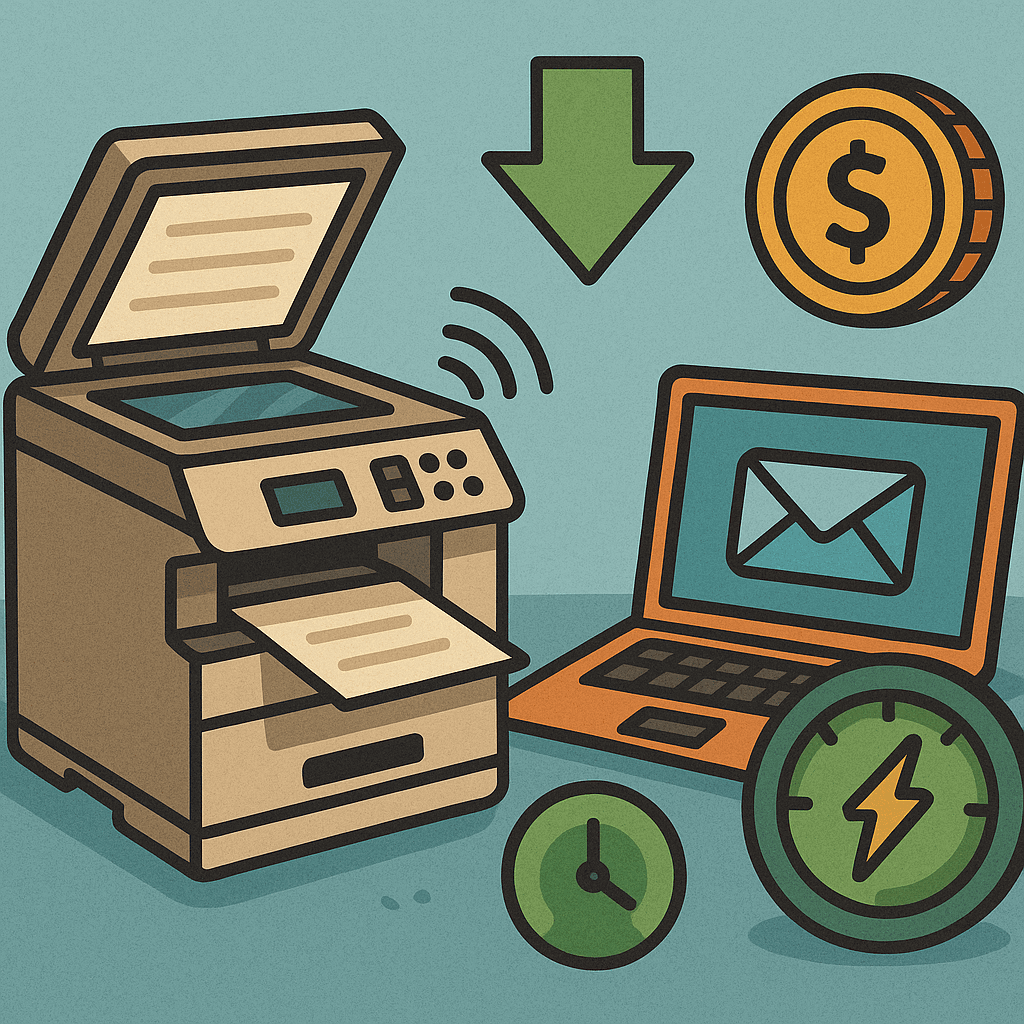
Scan-to-Email Printer Efficiency: How to Slash Energy Costs
Discover how scan-to-email printers reduce energy
May 20, 2025
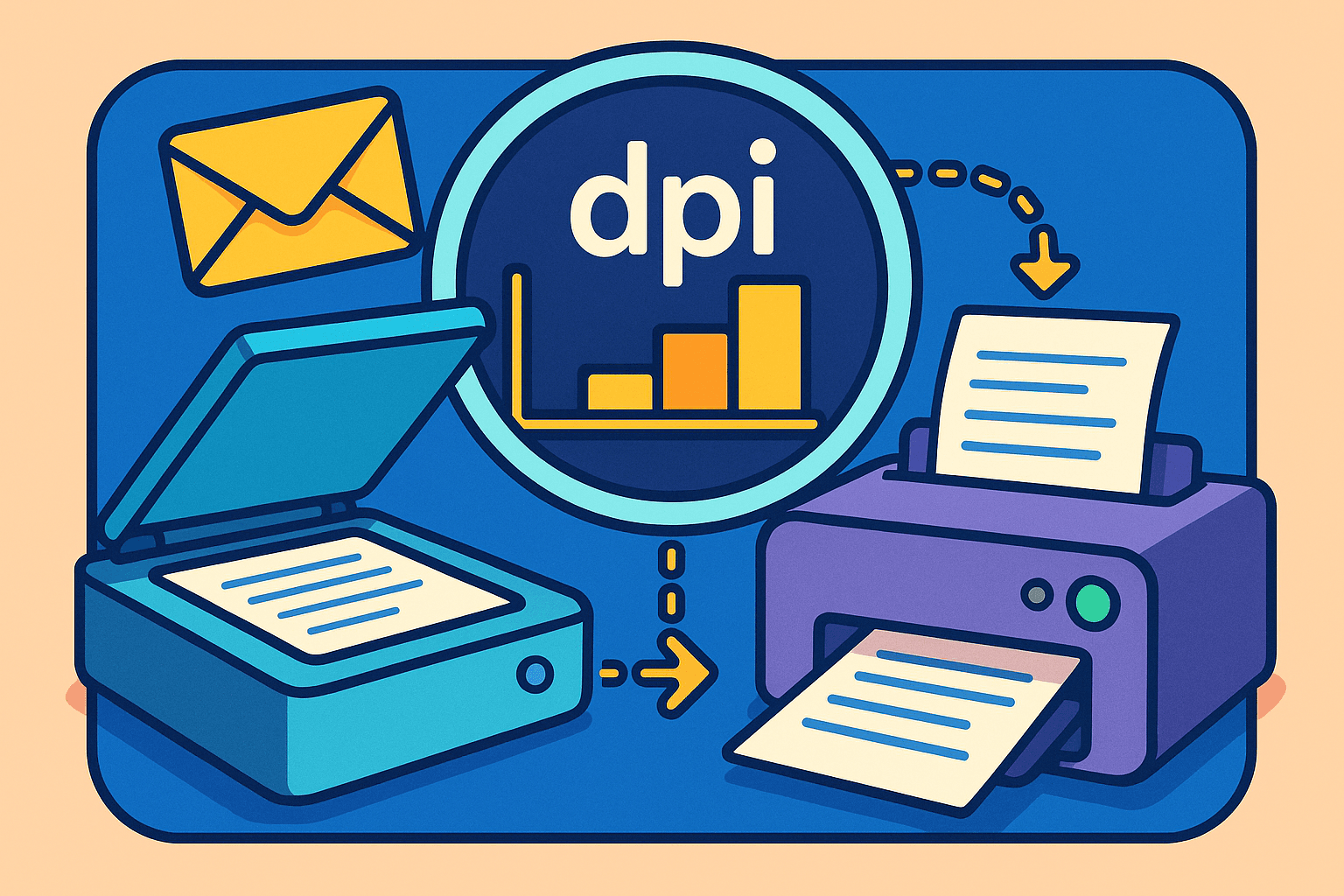
How Scan to Email Printer Resolution Work: Easy Tips for 2025
Master scan to email printer resolution with our d
May 19, 2025
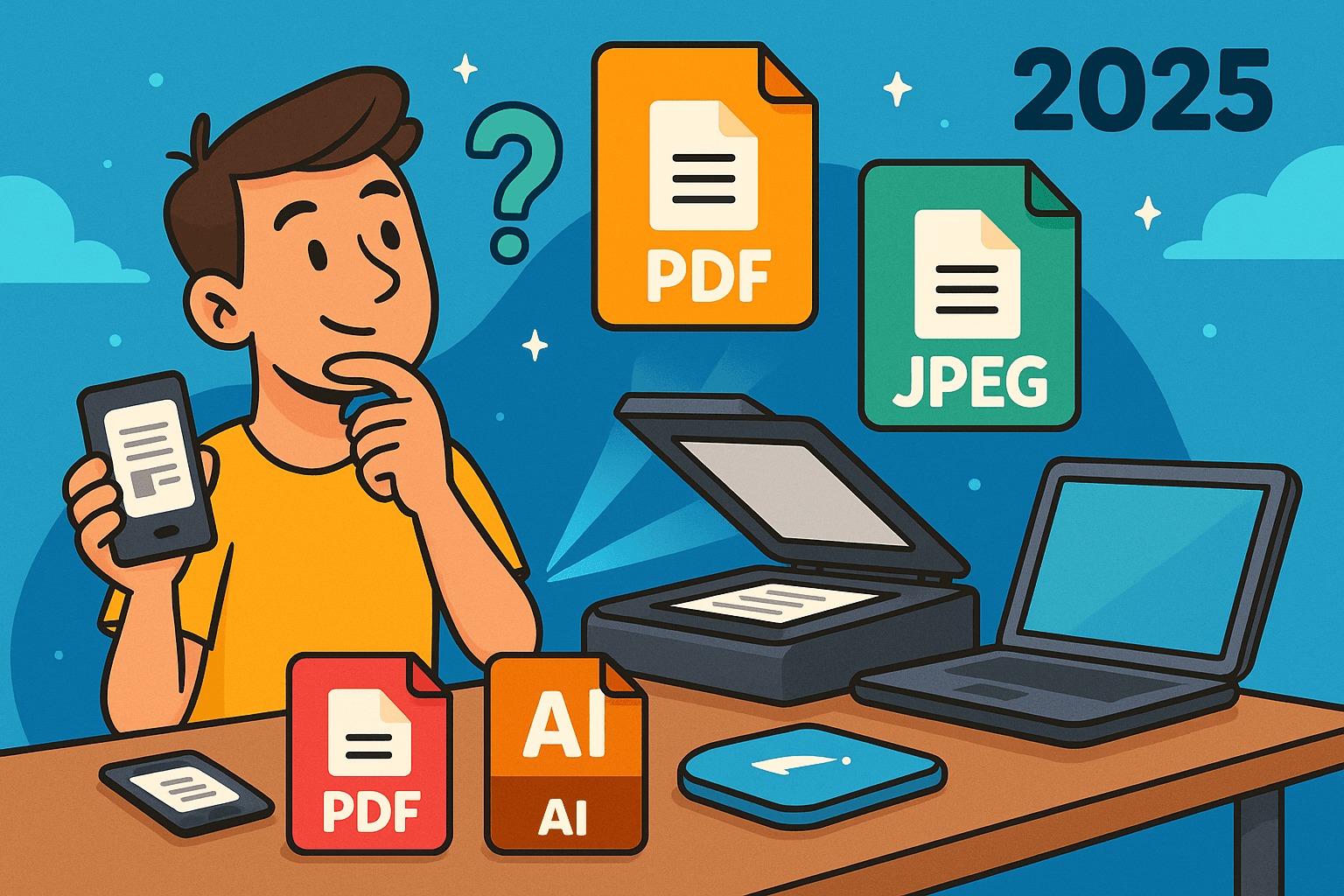
Scan to Email File Formats 2025: Which Format Works Best?
Discover the best scan to email file formats for 2
May 18, 2025
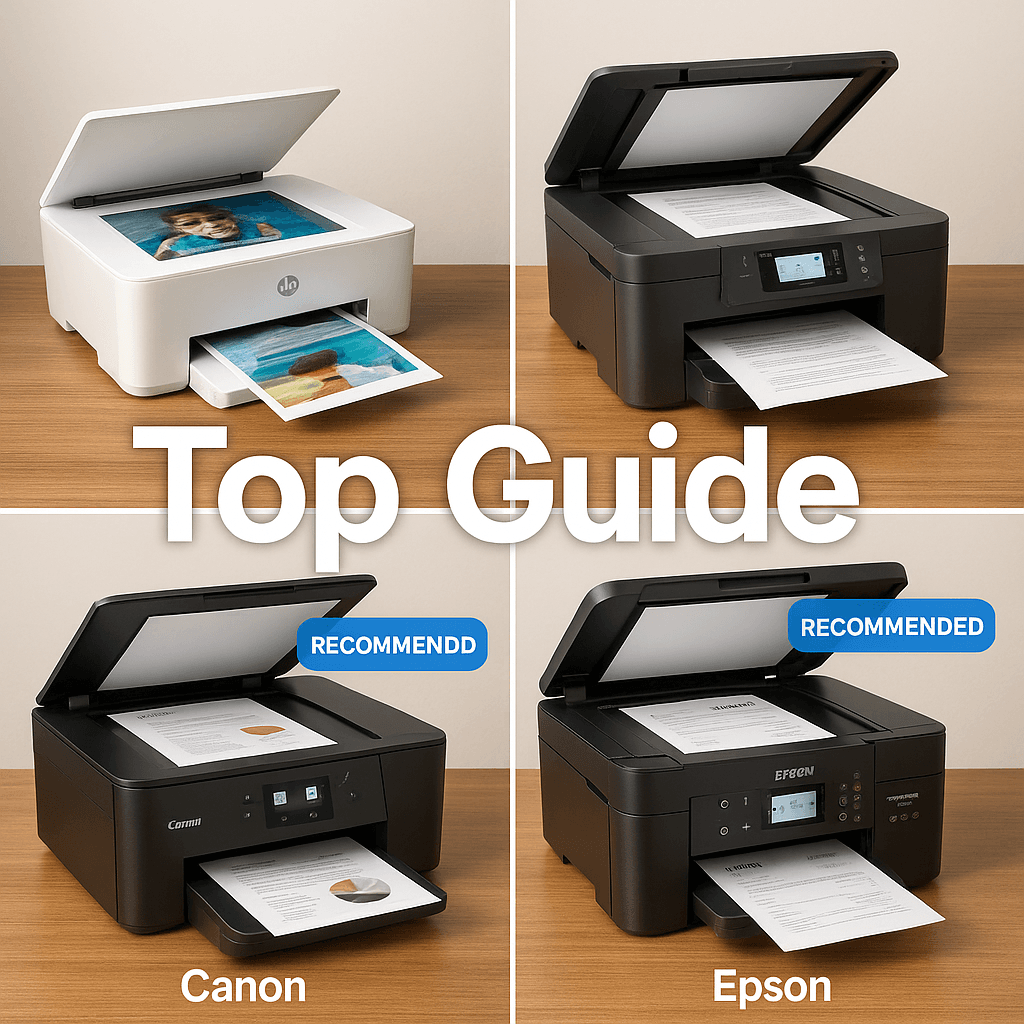
4 best Scan to Email Printer Brands Comparison: Top Guide
Modern scan-to-email technology transforms how we
May 18, 2025
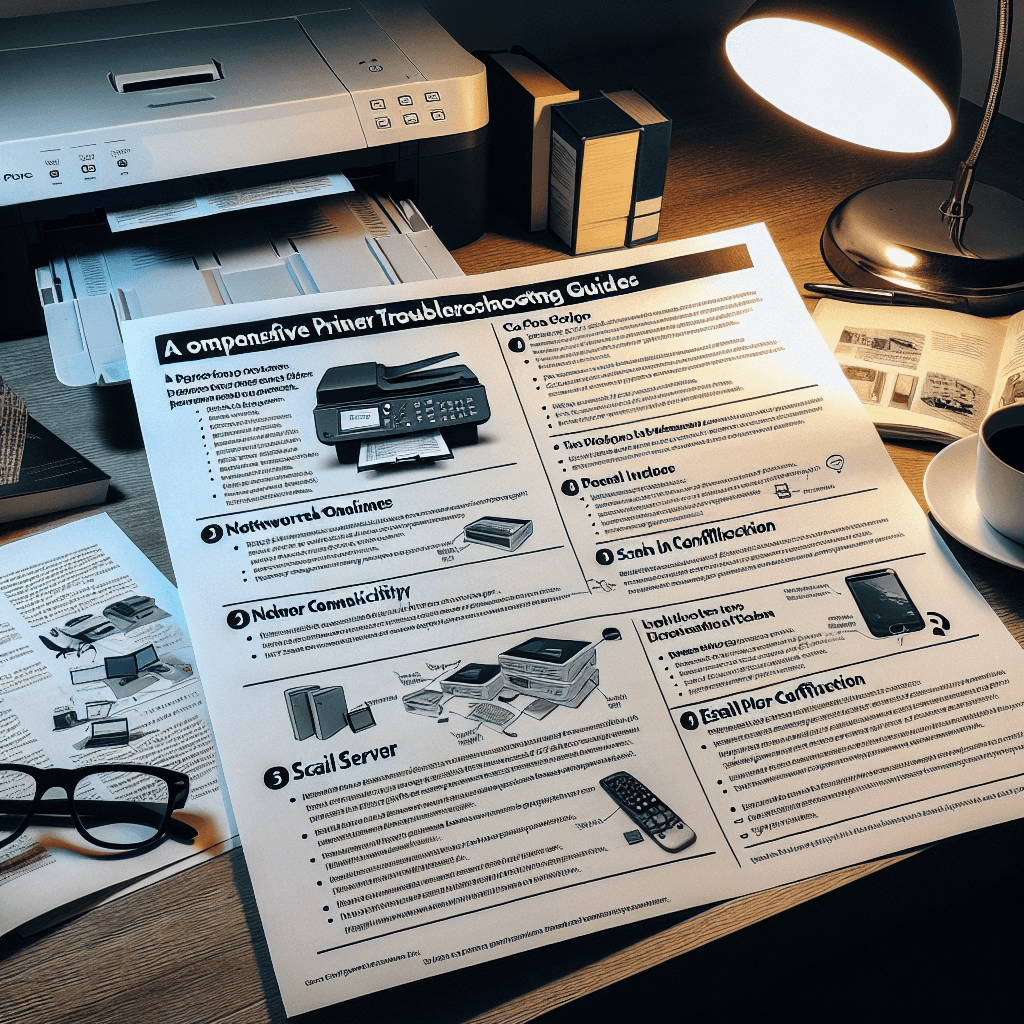
Scan to Email Troubleshooting Solved: A Expert How to Guide
Master printer scanning problems with our complete
May 17, 2025
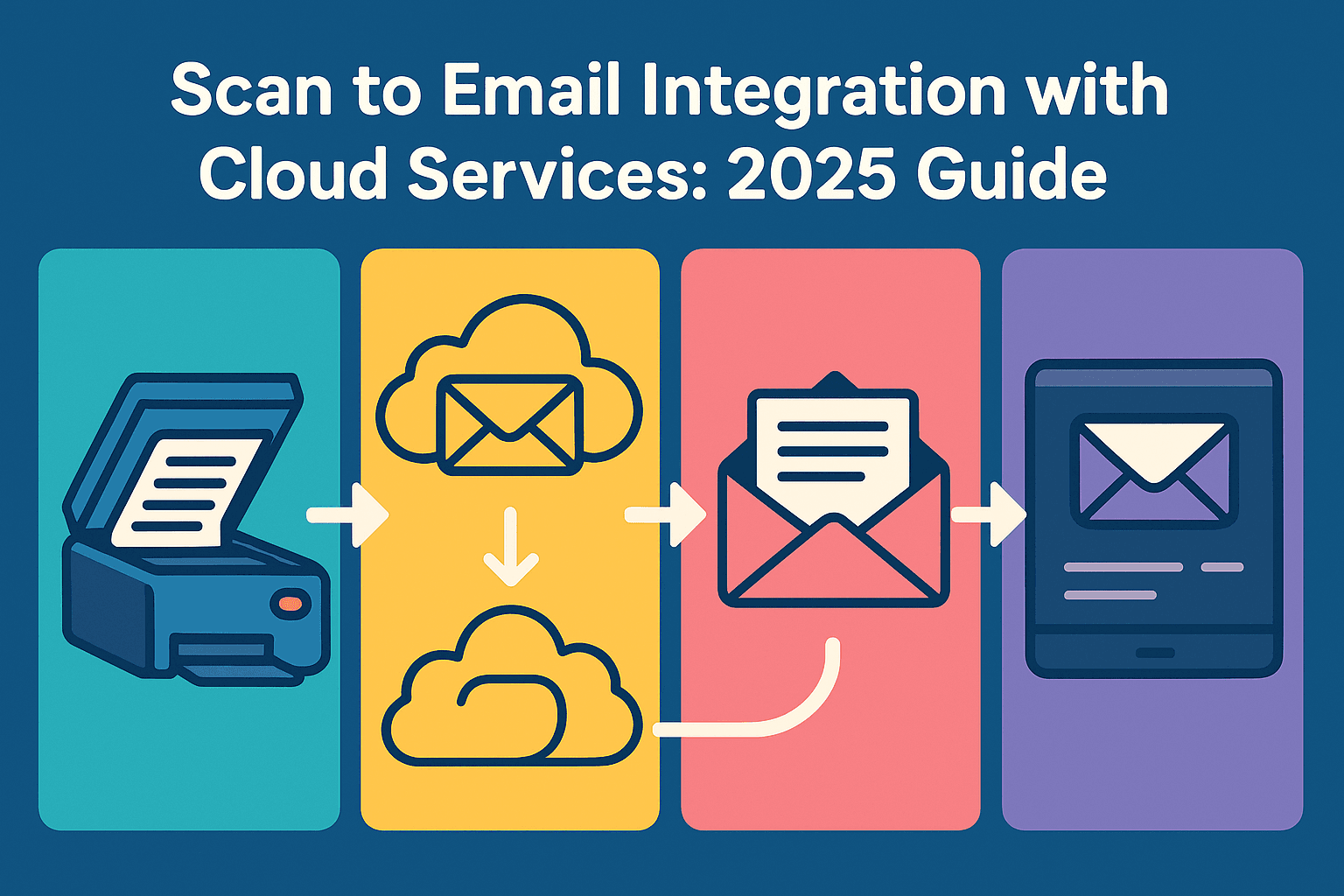
Scan to Email Integration with Cloud Services: 2025 Guide
Discover how scan to email integration with cloud
May 17, 2025
Newsletter
Don't miss a thing!
Sign up to receive daily news
